Recently I have reinitialised my user account, so I need to reinstall the UW CSE printers. To do this, I type \\rps.cs.washington.edu in File Explorer and am ready to enter my CSE credential. However, I only got a prompt saying ‘… is not accessible… Logon failure: the user has not been granted the requested logon type at this computer.’
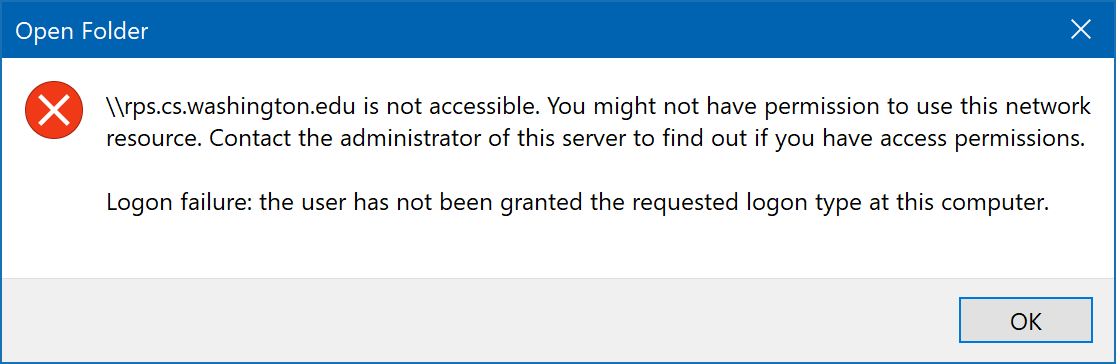
Normally I use a standard account linked to my Microsoft account, I have enabled ‘Require trusted path for credential entry’ policy, and I use eduroam with a different credential. So I tried different options:
- Logging in to my administrator account works: Windows prompts for credential.
- Logging out of my administrator account and back in to my usual account works, magically. However, if I restart the computer, it no longer works.
- Making my usual account an administrator does not work.
- Logging in to another standard account (just created for testing) works.
- Starting File Explorer (extraneously) as myself works.
- Enabling ‘Block all consumer Microsoft account user authentication’ does not work.
- Disconnecting from eduroam, logging off and on again, and using another network works. However, once I reconnect to eduroam, it stops working.
I found a workaround — I can just enter the credential into Credential Manager manually. Then I noticed a strange credential called *Session, whose duration is the logon session. I searched the Internet and found this and this.
The *Session credential is for SSO. Windows assumes that all domain resources come from the same domain (or mutually trusted ones) thus can use the same credential. It doesn’t think offering a chance to enter another credential is useful, so won’t display Credential UI when the attempted authentication fails. This seems to be by design.
Workaround 0
- Open Control Panel.
- Select User Acocunts > Manage Windows Credentials (under Credential Manager).
- Click Add a Windows credential, and enter the network share server and the credential.
This is the best workaround. Windows will prioritise specific credentials.
Workaround 1
- Start PowerShell.
- Right-click Taskbar holding Ctrl+Shift and select ‘Exit Explorer’.
- Run
Get-Process explorer | Stop-Processin PowerShell. Ignore the errors. - If Explorer restarts, exit it again using step 2. This time it should exit properly.
- Run
Start-Process explorer -Credential (Get-Credential) -LoadUserProfilein PowerShell. - Enter your Windows user credential in the dialog.
- Do whatever you should. You will see Credential UI.
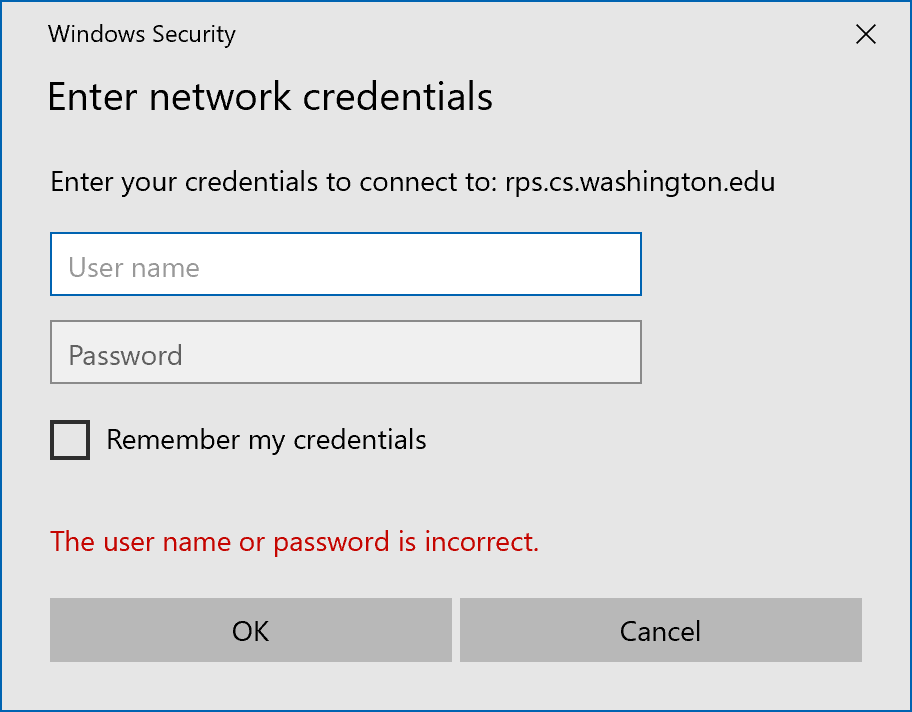
Now Explorer is running in another logon session, so it doesn’t have access to the *Session credential.
Problem. Cortana might not work properly when executing commands.
Workaround 2
- Start PowerShell.
- Run
Start-Process notepad -Credential (Get-Credential) -LoadUserProfilein PowerShell. - Enter your Windows user credential in the dialog.
- Hit Ctrl+O to open the Open dialog.
- Do whatever you should in the Open dialog.
This is basically workaround 1 with Raymond’s trick.
Workaround 3
- Open Control Panel.
- Select User Acocunts > Manage Windows Credentials (under Credential Manager).
- Expand *Session and delete it.
- Do whatever you should.
Please enable JavaScript to view the comments powered by Disqus.